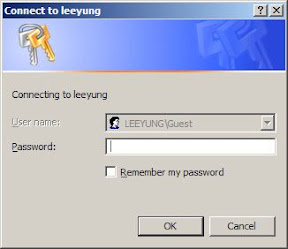Nowadays, almost every home has a computer. Perhaps two or more computers. The growth of technology has make the community to demand more from the computer. In 10 years ago, with the Microsoft Windows 95/98/ME, if you mention that you are able to setup a local area network or a file sharing network, you are probably get millions of dollars pay! With the growth of technology, file sharing is never a difficult job anymore. Instead, it is only a 2 to 3 mouse clicks job.
Of course. I am not going to bore you with the history lessons again. Let’s see scroll down for something useful! Please tell me that you know about the terms of Files/Folders Sharing or Networking before you proceed. Often, I encounter a very silly problem in Microsoft Windows XP networking environment. Especially for those newly setup computers.
After you create a Share folder and trying to browse it from other computer, most likely another computer with Microsoft Windows XP installed or other version of windows… a pop-up windows / dialogue will appear and ask for your login credential.
The most non-sense thing in this case is the User Name : column / text box is disable for editing (grey colour, as the screen-shot below).
You could not change the user name and forced to use the Guest account. After some tries with the passwords in your mind, perhaps you notice that the Guest account is disable by default in Microsoft Windows XP with SP2. So, no matter how many times you try the login, you can’t get into it because of the account status… Stupid enough, isn’t it? But how to solve this? Enable the Guest account ? Yes. You can do so, but by enabling the Guest account, you will create more havoc in your work place or home because Guest (every one) can browse into your shared folders which is not really nice…
Here, I have another solution for you to enable the User Name: column or text box. So, you can type in your login credentials to access the shared folder. Smart or not?
First, you open the file explorer by double click the My Computer, under the TOOLS menu bar select Folder Options… A Folder Options window will pop-up. Go to the View Tab, inside the middle part of the windows. Locate this option called Use simple file sharing(Recommended), it is checked by default. As the screen-shot below.
All you have to do it to uncheck it, and click Apply.
Try to access the shared folder from other computers again. Now, you should receive a login window with User Name: column or text box enable! Very likely, your problem is solved by now!
If you are really that lazy or feel secure with your network, you can try to enable the Guest account for the sharing / host computer, so you no need to supply the login credentials to access the folders. Anyway, Kok mING do not encourage you to enable the Guest account, never do it unless you want a guest.
Happy networking!