Today, I am looking into my Google Analytics Report. I found out that is too many of PORN searches reach into my page, something like teen XXX, malay gay, black kok… you know what KOK is that… anyway, I am scratching my head on how to “tell” Google about the wrong results.
Finally! I found the answer in Google! Oh yeah! That’s the mighty Google, it always know what I wanted and prepared for me! Thanks!
I found this page name Google Webmaster Tools.
You can supply your GMAIL account as the user account for this tool. After you login, it will ask you to be verified as the owner of your site before you can utilize the tool 🙂 . It is very simple verification procedure, either add a meta tag or a html files with specific file name. After you added your site, you are start to manage it!
It is a very comprehensive tools for your to submit your removal request into Google search index. Well, this will actually helps you to eliminate/”purify” those porn-horny visitors 🙂
Some other interesting features will be the crawl rate and statistic. You can actually view how many data(quantitative) that Google crawled from your site. and the crawl rate can be set too! Well, I guess nobody want below Normal crawl rate if you value your ranking in Google search index 😀
If you are serious about SEO or you want to know the search engine actually works in crawling your site. You can check this tool. It provides very comprehensive help and Google is never recommend you to link to any SEO. I know you run your blog, forum, CMS and etc. So, this is the right tool for you to communicate with Google. Although, it is not powerful enough to grant you the #1 / First rank in every search but it definitely helps you to improve your site traffic if you use it right :-D!
Happy Google Webmasters!
Nowadays, almost every home has a computer. Perhaps two or more computers. The growth of technology has make the community to demand more from the computer. In 10 years ago, with the Microsoft Windows 95/98/ME, if you mention that you are able to setup a local area network or a file sharing network, you are probably get millions of dollars pay! With the growth of technology, file sharing is never a difficult job anymore. Instead, it is only a 2 to 3 mouse clicks job.
Of course. I am not going to bore you with the history lessons again. Let’s see scroll down for something useful! Please tell me that you know about the terms of Files/Folders Sharing or Networking before you proceed. Often, I encounter a very silly problem in Microsoft Windows XP networking environment. Especially for those newly setup computers.
After you create a Share folder and trying to browse it from other computer, most likely another computer with Microsoft Windows XP installed or other version of windows… a pop-up windows / dialogue will appear and ask for your login credential.
The most non-sense thing in this case is the User Name : column / text box is disable for editing (grey colour, as the screen-shot below).
You could not change the user name and forced to use the Guest account. After some tries with the passwords in your mind, perhaps you notice that the Guest account is disable by default in Microsoft Windows XP with SP2. So, no matter how many times you try the login, you can’t get into it because of the account status… Stupid enough, isn’t it? But how to solve this? Enable the Guest account ? Yes. You can do so, but by enabling the Guest account, you will create more havoc in your work place or home because Guest (every one) can browse into your shared folders which is not really nice…
Here, I have another solution for you to enable the User Name: column or text box. So, you can type in your login credentials to access the shared folder. Smart or not?
First, you open the file explorer by double click the My Computer, under the TOOLS menu bar select Folder Options… A Folder Options window will pop-up. Go to the View Tab, inside the middle part of the windows. Locate this option called Use simple file sharing(Recommended), it is checked by default. As the screen-shot below.
All you have to do it to uncheck it, and click Apply.
Try to access the shared folder from other computers again. Now, you should receive a login window with User Name: column or text box enable! Very likely, your problem is solved by now!
If you are really that lazy or feel secure with your network, you can try to enable the Guest account for the sharing / host computer, so you no need to supply the login credentials to access the folders. Anyway, Kok mING do not encourage you to enable the Guest account, never do it unless you want a guest.
Happy networking!

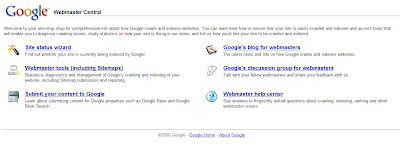

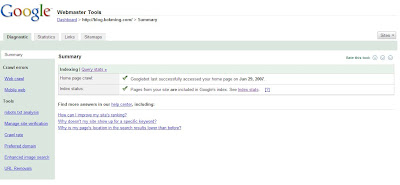
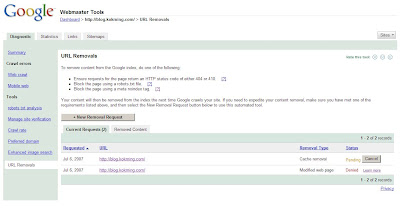
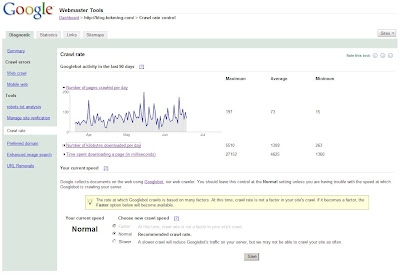
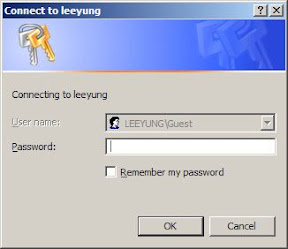

Recent Comments